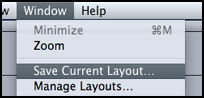
Using the Introducing Motion and Mastering Motion tutorials provided at each workstation, the student will complete both projects. This assignment will be graded off the computer (as a RAM Preview) and need not be printed to tape or burned to disk. Grading will be based upon the student's good faith effort to follow the directions.
Using Motion in the KU Lab
It has been my experience when opening a new copy of Motion on 3 different Macs that the program will almost immediately crash. Select "Restart" and the computer will re-boot, leaving the program stable from then on.
It is recommended that the File Browser Window be moved to the left monitor and the layout be saved for future use using the "Save Current Layout" feature under the Window menu.
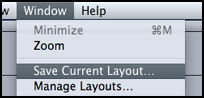
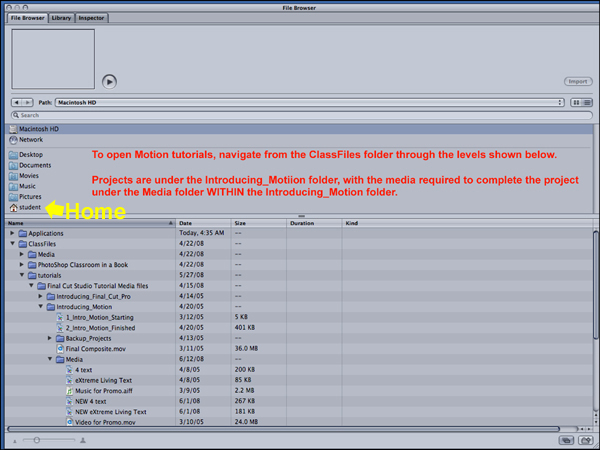
The project files on the hard drive are read-only, so any time you are asked to save anything, use "Save As" and save it in your home directory (designated by the little house icon).
The instructions in the tutorial manual will instruct you to turn the Project Panel and the Dashboard off and on. I have found that on our computers these elements do not degrade performance and they are VERY helpful if you just leave them open all the time! The figure below shows the right (Apple) monitor with both displayed.
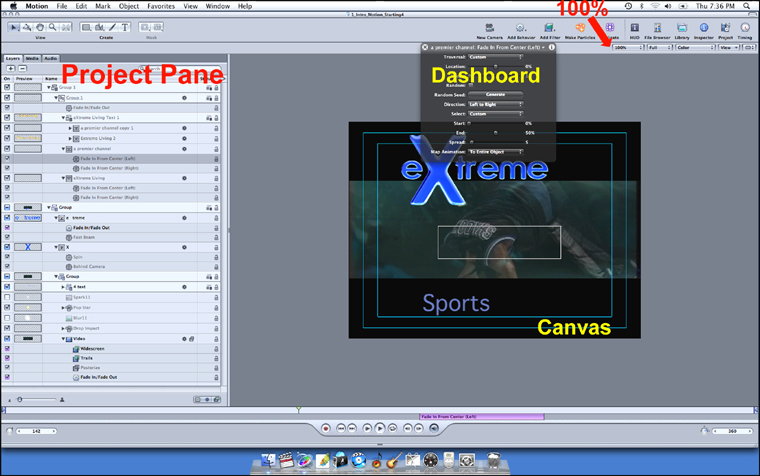
The instructions will also tell you from time to time to make the Canvas "fit the screen." This can cause distortion in the image and I recommend leaving the canvas set at 100% as shown above.
Specific Exceptions to the Instructions
We are using tutorials for Motion 2 with the Motion 3 software (because Apple stopped providing tutorials with the latest versions of their software). Motion 3 is mostly a refinement of Motion 2, but there are a few changes that have to be made:
1. What are called "Layers" in the instruction manual are called "Groups" in the new program. They behave the same as layers and the tab to view them is still called "Layers," so this is of no real significance.Motion is a very complex program and the instructions in the tutorial are very detailed. In any situation where the project is not responding as it should, look back one or two steps and you will probably find you have missed something.2. Make the first tutorial project 12 seconds long (360 frames). This will match the length of the audio bed.
3. Whenever asked to import a MOTION project file into the first tutorial, use the version that has "NEW" in the name. These files will bring the project out correctly at 12 seconds.
4. When working on the 2nd Motion tutorial (Mastering Motion), the "Basic 3D Filter" referenced in the instructions is NOT available under the regular filters folder in the Library. It can be found in the Media folder for this project and imported into the project like any other element.
Try to remember to have fun!
